Web Plugin¶
The web plugin is a very basic alternative interface to beets that
supplements the CLI. It can’t do much right now, and the interface is a little
clunky, but you can use it to query and browse your music and—in browsers that
support HTML5 Audio—you can even play music.
While it’s not meant to replace the CLI, a graphical interface has a number of advantages in certain situations. For example, when editing a tag, a natural CLI makes you retype the whole thing—common GUI conventions can be used to just edit the part of the tag you want to change. A graphical interface could also drastically increase the number of people who can use beets.
Install¶
The Web interface depends on Flask. To get it, just run pip install
flask. Then enable the web plugin in your configuration (see
Using Plugins).
If you need CORS (it’s disabled by default—see Cross-Origin Resource Sharing (CORS), below), then
you also need flask-cors. Just type pip install flask-cors.
Run the Server¶
Then just type beet web to start the server and go to
http://localhost:8337/. This is what it looks like:
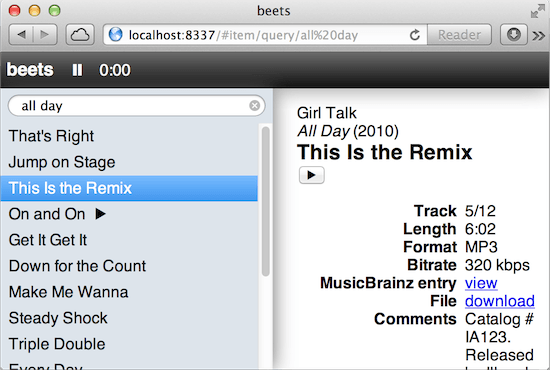
You can also specify the hostname and port number used by the Web server. These
can be specified on the command line or in the [web] section of your
configuration file.
On the command line, use beet web [HOSTNAME] [PORT]. Or the configuration
options below.
Usage¶
Type queries into the little search box. Double-click a track to play it with HTML5 Audio.
Configuration¶
To configure the plugin, make a web: section in your
configuration file. The available options are:
- host: The server hostname. Set this to 0.0.0.0 to bind to all interfaces. Default: Bind to 127.0.0.1.
- port: The server port. Default: 8337.
- cors: The CORS allowed origin (see Cross-Origin Resource Sharing (CORS), below). Default: CORS is disabled.
- reverse_proxy: If true, enable reverse proxy support (see Reverse Proxy Support, below). Default: false.
- include_paths: If true, includes paths in item objects. Default: false.
Implementation¶
The Web backend is built using a simple REST+JSON API with the excellent Flask library. The frontend is a single-page application written with Backbone.js. This allows future non-Web clients to use the same backend API.
Eventually, to make the Web player really viable, we should use a Flash fallback for unsupported formats/browsers. There are a number of options for this:
Cross-Origin Resource Sharing (CORS)¶
The web plugin’s API can be used as a backend for an in-browser client. By
default, browsers will only allow access from clients running on the same
server as the API. (You will get an arcane error about XMLHttpRequest
otherwise.) A technology called CORS lets you relax this restriction.
If you want to use an in-browser client hosted elsewhere (or running from
a different server on your machine), first install the flask-cors plugin by
typing pip install flask-cors. Then set the cors configuration option
to the “origin” (protocol, host, and optional port number) where the client is
served. Or set it to '*' to enable access from all origins. Note that
there are security implications if you set the origin to '*', so please
research this before using it.
For example:
web:
host: 0.0.0.0
cors: 'http://example.com'
Reverse Proxy Support¶
When the server is running behind a reverse proxy, you can tell the plugin to
respect forwarded headers. Specifically, this can help when you host the
plugin at a base URL other than the root / or when you use the proxy to
handle secure connections. Enable the reverse_proxy configuration option
if you do this.
Technically, this option lets the proxy provide X-Script-Name and
X-Scheme HTTP headers to control the plugin’s the SCRIPT_NAME and its
wsgi.url_scheme parameter.
Here’s a sample Nginx configuration that serves the web plugin under the /beets directory:
location /beets {
proxy_pass http://127.0.0.1:8080;
proxy_set_header Host $host;
proxy_set_header X-Forwarded-For $proxy_add_x_forwarded_for;
proxy_set_header X-Scheme $scheme;
proxy_set_header X-Script-Name /beets;
}
JSON API¶
GET /item/¶
Responds with a list of all tracks in the beets library.
{
"items": [
{
"id": 6,
"title": "A Song",
...
}, {
"id": 12,
"title": "Another Song",
...
}
...
]
}
GET /item/6¶
Looks for an item with id 6 in the beets library and responds with its JSON representation.
{
"id": 6,
"title": "A Song",
...
}
If there is no item with that id responds with a 404 status code.
GET /item/6,12,13¶
Response with a list of tracks with the ids 6, 12 and 13. The format of the response is the same as for GET /item/. It is not guaranteed that the response includes all the items requested. If a track is not found it is silently dropped from the response.
GET /item/path/...¶
Look for an item at the given absolute path on the server. If it corresponds to
a track, return the track in the same format as /item/*.
If the server runs UNIX, you’ll need to include an extra leading slash:
http://localhost:8337/item/path//Users/beets/Music/Foo/Bar/Baz.mp3
GET /item/query/querystring¶
Returns a list of tracks matching the query. The querystring must be a valid query as described in Queries.
{
"results": [
{ "id" : 6, "title": "A Song" },
{ "id" : 12, "title": "Another Song" }
]
}
GET /item/6/file¶
Sends the media file for the track. If the item or its corresponding file do not exist a 404 status code is returned.
Albums¶
For albums, the following endpoints are provided:
GET /album/GET /album/5GET /album/5,7GET /album/query/querystring
The interface and response format is similar to the item API, except replacing
the encapsulation key "items" with "albums" when requesting /album/
or /album/5,7. In addition we can request the cover art of an album with
GET /album/5/art.
You can also add the ‘?expand’ flag to get the individual items of an album.
GET /stats¶
Responds with the number of tracks and albums in the database.
{
"items": 5,
"albums": 3
}